Our website allows you to purchase individual themes as well as the Complete Package containing all of our themes. Immediately after making a purchase you will be sent a link to download a .zip file.
If you purchased the Complete Package you must first open the compressed package archive and get the .zip theme file from the themes/ folder.
Once you have the .zip file containing your chosen theme you can import it into Zendesk Guide:
-
Login to your Zendesk Guide account and click on the Customize Design icon (
 ) in the left-hand menu. This will open a page containing your current theme(s).
) in the left-hand menu. This will open a page containing your current theme(s). 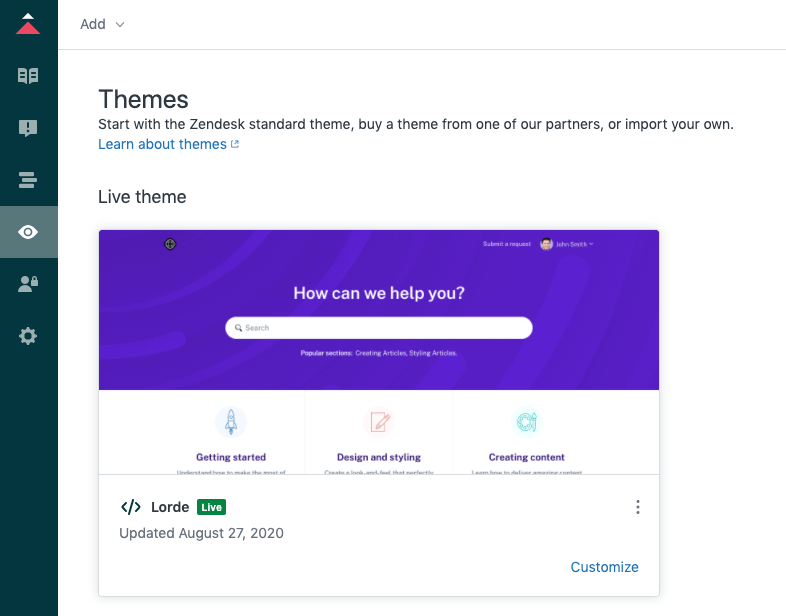
-
Click on the Add Theme button and select Import theme from the dropdown menu.
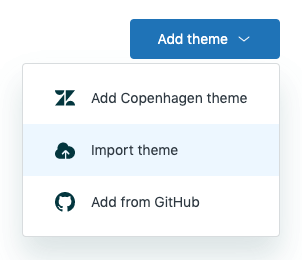
-
Find and select your theme and it will be imported in your Zendesk account.
-
Once installed, activate your theme to make it visible to your help center visitors.
You can always make changes to a theme using the Settings panel or through the code editor that Zendesk Guide provides, however if you are intending to make significant customizations to your theme we recommend working on the theme locally using your favorite code editor and preview changes within your instance using the Zendesk apps tools.
If you intend to embed videos or use our custom content elements within your articles, you must allow unsafe content within your Zendesk Guide settings. Despite the serious sounding name of this setting, disabling it simply allows you to use additional HTML elements and attributes within your content.
Simply begin a free 14 day trial through the Zendesk Theme Marketplace to have a theme installed in your Zendesk Guide account.
Zendesk offers two types of theme licenses:
-
The Standard license which doesn’t provide access to the source code and only allow preconfigured settings.
-
The Developer license which provides access to the theme code and the ability to customize the theme to your needs.
All of our themes support both license types.
Due to the limitations of theme settings as a means for customizing Zendesk themes, we recommend purchasing the Developer license (or a theme directly through our website) in order to take advantage of our elements, utilities and patterns when customizing the appearance and functionality of your theme.
If you’d like to try our themes before you buy, you can trial them through the Zendesk Theme Marketplace. A trial theme must be purchased it before you can use it as a live theme.