If you would like users to be directed elsewhere when they click on the logo (for example, your main website), you can achieve this with a simple change to the page header template.
To change the link associated with your logo:
- Click on the Customize Design icon (
 ) within the left-hand menu of Zendesk Guide. This will open the Themes page.
) within the left-hand menu of Zendesk Guide. This will open the Themes page. - On the theme you want to edit, click Customize to open it.
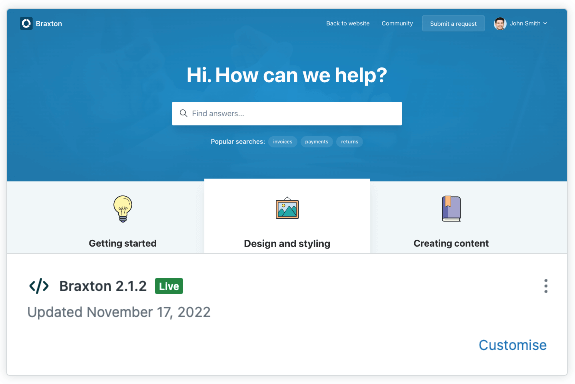
- Click the Edit code button on the bottom-right of the page.
- Select the
header.hbstemplate from the left-hand sidebar menu. - Locate the logo link within the header template and replace the
hrefvalue of the logo link ({{page_path 'help_center'}}) with your desired URL.
{{! Logo }}
<a href="{{page_path 'help_center'}}" class="navbar-brand m{{#is current_locale.direction 'ltr'}}r{{else}}l{{/is}}-auto">
<img class="block img-fluid" id="logo" src="{{settings.logo}}" alt="{{t 'home_page' name=help_center.name}}">
...
</a>If you would like users to be redirected to the URL in a new tab or window when the logo is clicked, add an attribute of target="_blank" to the link.